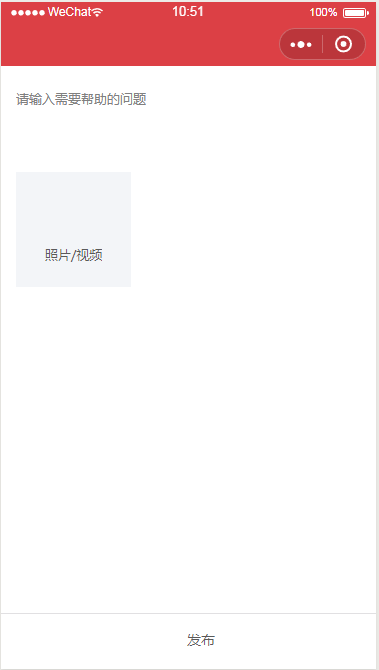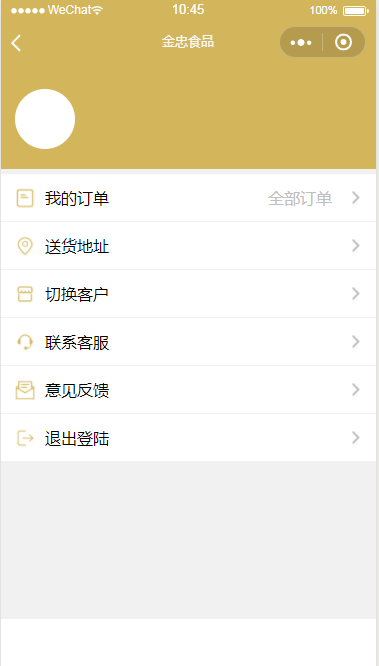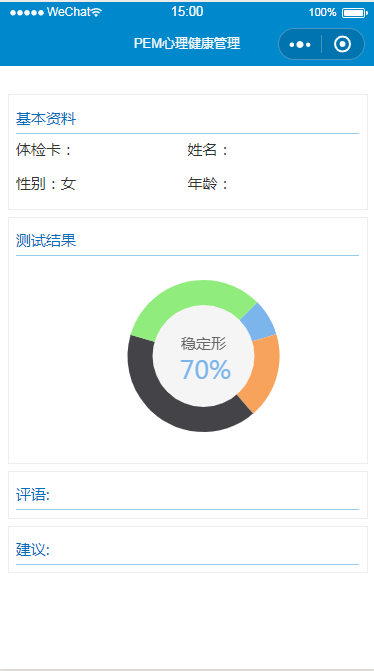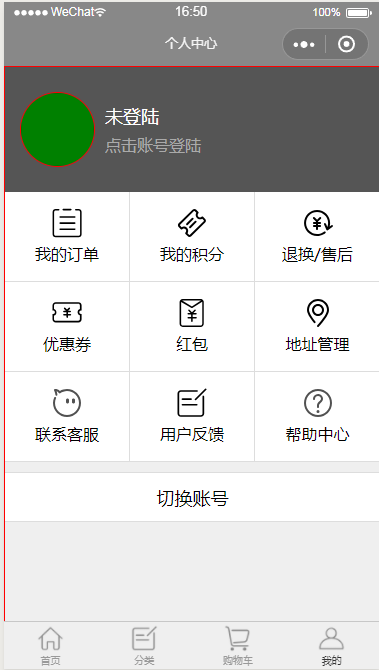import common from '../../common/app'
import { uniquePush, getLikesFromStorage, setLikesToStorage, removeLikesFromStorate, fetch, getShortCid, extend, throttle, isEmptyObject } from '../../utils/utils'
import API from '../../common/API'
/**
* [page description]
* @type {Object}
* 逛一逛整体逻辑
* 0. 创建一个队列,放置要进行动画的数据
* 1. 从服务端拿到的数据放置到全局
* 1.1 从本地取出历史上的“喜欢”数据
* 1.2 从服务端拿到的数据若已经存在于上面的“喜欢”数据中,则过滤掉
* 2. 从已经经过过滤操作的全局数据中拿2条数据
* 3. 点击“喜欢” or “不喜欢”(若点击“喜欢”则放置到本地中的“喜欢列表中”)
* 3.1 第一条数据卡片飞走
* 3.2 飞走之后,偷偷地原路飞回,并把其zindex从1置为0
* 3.3 飞回的卡片进行数据填充
*/
// 这个数字需要找到一个平衡点
// 如果太大的话,切换时会变卡,但是图片是提前加载出来的
// 如果太小的话,切换时不卡,但是图片可能正在下载...
const queueLength = 5
// 动画运动时间
const duration = 320
// 处理后的数据池指针。每次pointer都指向当前数据。
let pointer = queueLength - 1
let restLength = queueLength
// // 全局变量 --end
const page = {
onLoad(){
console.log('gotogo onload...');
this.load()
}
,viewAll(){
const likes = wx.getStorageSync('likes')
if(!likes || likes.length === 0){
return wx.showModal({
content: '暂时还没有喜欢的东西哦~',
showCancel: false
})
}
wx.navigateTo({url:`../all/all?key=likes`})
}
,render(queue){
console.log('render...');
this.setData({ queue })
}
/**
* [flag 是否需要处理返回参数]
* @type {[Boolean]} 是否需要处理返回的参数
*/
,getReadInterval(flag = false){
// debugger
let read_interval = wx.getStorageSync('read_interval')
const [start, end] = read_interval
const default_read_interval = [0, 0]
if(!read_interval || isEmptyObject(read_interval) ){
return default_read_interval
}
if(flag && (start === 0 || end === 0)){
return default_read_interval
}
return read_interval.sort()
}
,setReadInterval(read_interval = [0, 0]){
// const [start, end] = read_interval
wx.setStorage({ key: 'read_interval', data: read_interval.sort() })
}
,createQueue(gotogos){
this.setData({ gotogos })
const queue = gotogos.slice(0, queueLength)
console.log('createQueue...');
console.log(queue)
return queue
}
// ,filter(gotogos){
// console.log('filter...');
// const likes = getLikesFromStorage()
// // TODO
// return gotogos
// }
,getDataFromServer(){
console.log('getDataFromServer...');
wx.showToast( { title: '玩命加载中',icon: 'loading', duration: 10000 } )
const [start, end] = this.getReadInterval(true)
const url = `${API.giftBrowser.url}/read_interval[0]=${start}&read_interval[1]=${end}`
this.setData({loading: true})
return fetch( url ).then(result => {
const { errMsg, statusCode, data } = result
const { meta_infos } = data
// console.log(data);
console.log(`${url}接口返回的数据:`, result);
if(!meta_infos || meta_infos.length === 0){
return wx.showToast({ title: '暂无数据~'})
}
const gotogos = meta_infos.map(meta_info => {
meta_info.cid = getShortCid(meta_info.cid)
return meta_info
})
this.setData({loading: false})
wx.hideToast()
return gotogos
}).catch(result => {
console.log(`${url}接口错误:`, result);
this.setData({loading: false})
wx.hideToast()
})
}
,animate(ani={rotate:-30, translateX:-400}){
// const cids = this.data.cids
// 如果到最后,提示用户并返回
// if(pointer === cids.length - 1){
// wx.showToast({title: '已经到最后啦亲~', duration: 1000})
// return;
// }
const {rotate, translateX} = ani
this.setData({
loading: true,
// currentCid,
// 取消 scale 和 opaticy 增加动画流畅性
animationData: wx.createAnimation({
timingFunction:'ease',
duration: duration
})
// .scale(1.5, 1.5)
.rotate(rotate)
// .translate3d(translateX,0,0)
.translateX(translateX)
// .opacity(0)
.step().export()
})
const {queue, gotogos} = this.data
const ret = queue.shift()
const gotogo = gotogos[++pointer]
queue.push(gotogo)
setTimeout(() => {
this.setData({ queue, loading: false })
}, duration)
return ret
}
,load(){
// 为了防止页面缓存,每次刷新页面之后都会重置currentIndex
pointer = queueLength - 1
// this.renderByDataFromServer()
// 拿到原始数据,然后过滤,然后生成队列,然后渲染
this.getDataFromServer()
// .then(this.filter)
.then(this.createQueue)
.then(this.render).catch(e => console.log(e))
}
,shouldLoad(){
console.log(this.data.gotogos.length);
console.log(pointer);
return this.data.gotogos.length - pointer <= restLength
}
/**
* 喜欢和不喜欢需要做一下函数节流。
* 防止用户点击过快
*/
,dislike(){
const loading = this.data.loading
if(loading){
return console.log('dislike loading是true啦....');
}
if( this.shouldLoad() ){
this.load()
}
const gotogo = this.animate()
const [, end] = this.getReadInterval()
this.setReadInterval([gotogo.gift_id, end])
}
,like(){
const loading = this.data.loading
if(loading){
return console.log('like loading是true啦....');
}
if( this.shouldLoad() ){
this.load()
}
const {cid, title, thumb_image_url, price, gift_id} = this.animate({rotate:30,translateX:400})
// 精简要存入本地的对象。只存需要的字段。
const gotogo = {aid: cid, title, thumb_image_url, price, gift_id}
let likes = wx.getStorageSync('likes')
if( !likes ) {
likes = [ gotogo ]
} else {
uniquePush( likes, gotogo, 'aid' )
}
wx.setStorage({ key: 'likes', data: likes })
const [, end] = this.getReadInterval()
this.setReadInterval([gotogo.gift_id, end])
}
,onShareAppMessage: function () {
return {
title: '礼物挑选神器',
desc: '寻找你的心动好礼'
}
}
}
// assign会进行递归拷贝
Object.assign(page, common)
Page(page)
|
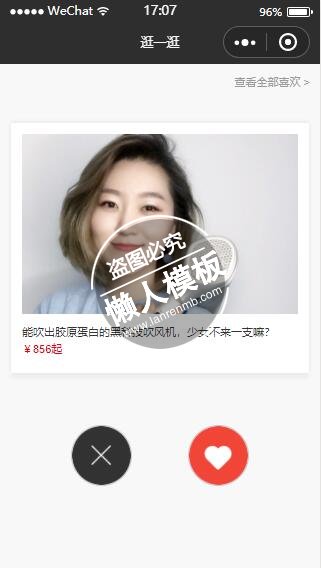
.jpg)
.jpg)