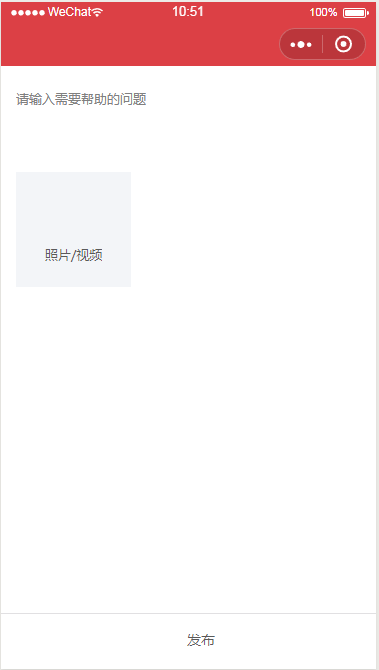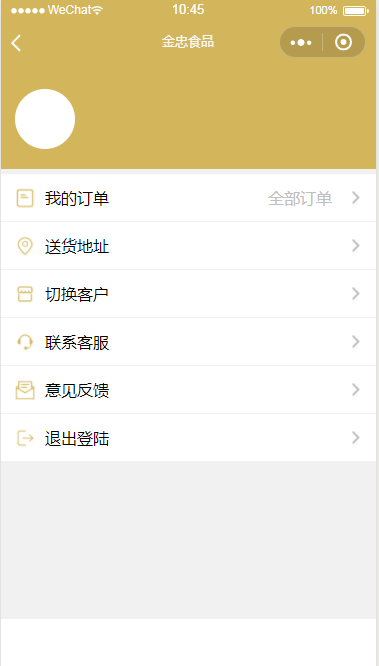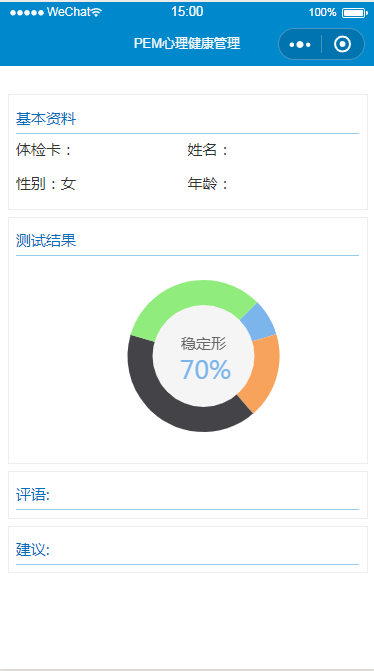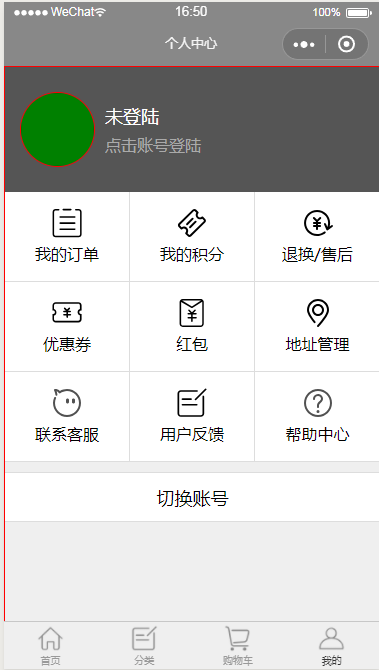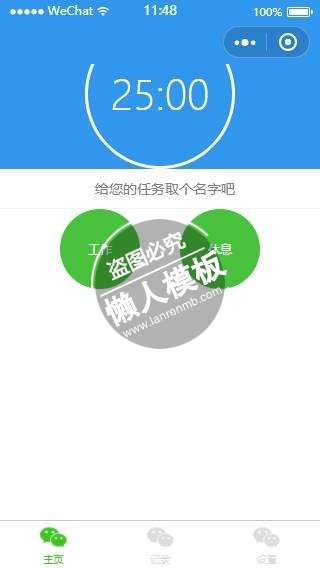
<view class="container timer {{isRuning ? 'timer--runing': ''}}">
<view class="timer_main">
<view class="timer_time-wrap">
<view class="timer_progress_mask"></view>
<view class="timer_progress timer_left">
<view class="timer_circle timer_circle--left" style="transform: rotate({{leftDeg}}deg);"></view>
</view>
<view class="timer_progress timer_right">
<view class="timer_circle timer_circle--right" style="transform: rotate({{rightDeg}}deg);"></view>
</view>
<text wx:if="{{!completed}}" class="timer_time">{{remainTimeText}}</text>
<text
wx:if="{{isRuning}}"
animation="{{nameAnimation}}"
class="timer_taskName">{{taskName}}{{completed ? '已完成!' : '中'}}</text>
<image
wx:if="{{completed}}"
class="timer_done"
src="../../image/complete.png"></image>
</view>
<input
type="text"
placeholder-style="text-align:center"
class="timer_inputname"
bindinput="changeLogName"
placeholder="给您的任务取个名字吧"/>
</view>
<view class="timer_footer">
<view
bindtap="startTimer"
data-type="work"
class="timer_ctrl {{isRuning && timerType == 'rest' ? 'hide' : ''}}" >{{isRuning ? '完成': '工作'}}</view>
<view
bindtap="startTimer"
data-type="rest"
class="timer_ctrl {{isRuning && timerType == 'work' ? 'hide' : ''}}" >{{isRuning ? '完成': '休息'}}</view>
</view>
</view>
|
.container {
display: flex;
height: 100%;
flex-direction: column;
overflow: hidden;
background-color: #fff;
}
.timer_main {
position: relative;
display: flex;
flex: 2;
justify-content: center;
align-items: center;
margin-top: -45px;
text-align: center;
background-color: #3197ed;
transition: all .5s;
z-index: 1;
}
.timer_time-wrap {
position: relative;
display: flex;
justify-content: center;
align-items: center;
width: 150px;
height: 150px;
text-align: center;
transition: all .3s;
}
.timer_progress {
position: absolute;
top: 0;
width: 75px;
height: 150px;
overflow: hidden;
transition: all .3s;
}
.timer_progress_mask {
position: absolute;
top: 0;
left: 0;
bottom: 0;
right: 0;
border: 3px solid #1589eb;
opacity: .5;
border-radius: 50%;
}
.timer_left {
left: 0;
}
.timer_right {
right: 0;
}
.timer_circle {
position: absolute;
top: 0;
width: 150px;
height: 150px;
border: 3px solid transparent;
border-radius: 50%;
transition: all .3s;
}
.timer_circle--left {
left: 0;
border-left: 3px solid #fff;
border-bottom: 3px solid #fff;
transform: rotate(45deg);
}
.timer_circle--right {
right: 0;
border-right: 3px solid #fff;
border-bottom: 3px solid #fff;
transform: rotate(-45deg);
}
.timer_time-right {}
.timer_time {
font-size: 40px;
color: #fff;
font-weight: lighter;
transition: font-size .3s;
}
.timer_taskName {
position: absolute;
top: -100px;
font-size: 14px;
letter-spacing: 5px;
color: #fff;
}
.timer_done {
width: 64px;
height: 64px;
}
.timer_inputname {
position: absolute;
bottom: -40px;
width: 100%;
text-align: center;
height: 40px;
padding-left: 10px;
border-bottom: 1px solid #f2f2f2;
color: #999;
}
.timer_footer {
display: flex;
justify-content: center;
align-items: center;
flex: 1;
padding-top: 40px;
transition: all .3s;
}
.timer_footer > button {}
.timer .timer_ctrl {
display: flex;
justify-content: center;
align-items: center;
text-align: center;
font-size: 12px;
color: #fff;
width: 80px;
height: 80px;
margin: 0 20px;
border-radius: 50%;
transition: all .7s;
background-color: #48c23d;
}
.timer .timer_ctrl text {}
/*runing style*/
.timer--runing .timer_main {
flex: 1;
}
.timer--runing .timer_time {
font-size: 45px;
}
.timer--runing .timer_time-wrap {
width: 200px;
height: 200px;
}
.timer--runing .timer_progress {
width: 100px;
height: 200px;
}
.timer--runing .timer_circle {
width: 200px;
height: 200px;
}
.timer--runing .timer_footer {
flex: 0;
position: absolute;
bottom: 0;
width: 100%;
z-index: 10;
}
.timer--runing .timer_ctrl {
background-color: #208DEA;
height: 30px;
margin-bottom: 30px;
border: 1px dashed #dedede;
border-radius: 20px;
}
|
const util = require('../../utils/util.js')
const defaultLogName = {
work: '工作',
rest: '休息'
}
const actionName = {
stop: '停止',
start: '开始'
}
const initDeg = {
left: 45,
right: -45,
}
Page({
data: {
remainTimeText: '',
timerType: 'work',
log: {},
completed: false,
isRuning: false,
leftDeg: initDeg.left,
rightDeg: initDeg.right
},
onShow: function() {
if (this.data.isRuning) return
let workTime = util.formatTime(wx.getStorageSync('workTime'), 'HH')
let restTime = util.formatTime(wx.getStorageSync('restTime'), 'HH')
this.setData({
workTime: workTime,
restTime: restTime,
remainTimeText: workTime + ':00'
})
},
startTimer: function(e) {
let startTime = Date.now()
let isRuning = this.data.isRuning
let timerType = e.target.dataset.type
let showTime = this.data[timerType + 'Time']
let keepTime = showTime * 60 * 1000
let logName = this.logName || defaultLogName[timerType]
if (!isRuning) {
this.timer = setInterval((function() {
this.updateTimer()
this.startNameAnimation()
}).bind(this), 1000)
} else {
this.stopTimer()
}
this.setData({
isRuning: !isRuning,
completed: false,
timerType: timerType,
remainTimeText: showTime + ':00',
taskName: logName
})
this.data.log = {
name: logName,
startTime: Date.now(),
keepTime: keepTime,
endTime: keepTime + startTime,
action: actionName[isRuning ? 'stop' : 'start'],
type: timerType
}
this.saveLog(this.data.log)
},
startNameAnimation: function() {
let animation = wx.createAnimation({
duration: 450
})
animation.opacity(0.2).step()
animation.opacity(1).step()
this.setData({
nameAnimation: animation.export()
})
},
stopTimer: function() {
// reset circle progress
this.setData({
leftDeg: initDeg.left,
rightDeg: initDeg.right
})
// clear timer
this.timer && clearInterval(this.timer)
},
updateTimer: function() {
let log = this.data.log
let now = Date.now()
let remainingTime = Math.round((log.endTime - now) / 1000)
let H = util.formatTime(Math.floor(remainingTime / (60 * 60)) % 24, 'HH')
let M = util.formatTime(Math.floor(remainingTime / (60)) % 60, 'MM')
let S = util.formatTime(Math.floor(remainingTime) % 60, 'SS')
let halfTime
// update text
if (remainingTime > 0) {
let remainTimeText = (H === "00" ? "" : (H + ":")) + M + ":" + S
this.setData({
remainTimeText: remainTimeText
})
} else if (remainingTime == 0) {
this.setData({
completed: true
})
this.stopTimer()
return
}
// update circle progress
halfTime = log.keepTime / 2
if ((remainingTime * 1000) > halfTime) {
this.setData({
leftDeg: initDeg.left - (180 * (now - log.startTime) / halfTime)
})
} else {
this.setData({
leftDeg: -135
})
this.setData({
rightDeg: initDeg.right - (180 * (now - (log.startTime + halfTime)) / halfTime)
})
}
},
changeLogName: function(e) {
this.logName = e.detail.value
},
saveLog: function(log) {
var logs = wx.getStorageSync('logs') || []
logs.unshift(log)
wx.setStorageSync('logs', logs)
}
})
|
模板简介:该模板名称为【微信小程序蓝色闹钟页面展示样式模板制作设计下载】,大小是,文档格式为.,推荐使用打开,作品中的图片,文字等数据均可修改,图片请在作品中选中图片替换即可,文字修改直接点击文字修改即可,您也可以新增或修改作品中的内容,该模板来自用户分享,如有侵权行为请联系网站客服处理。欢迎来懒人模板【小程序教程】栏目查找您需要的精美模板。
.jpg)
.jpg)