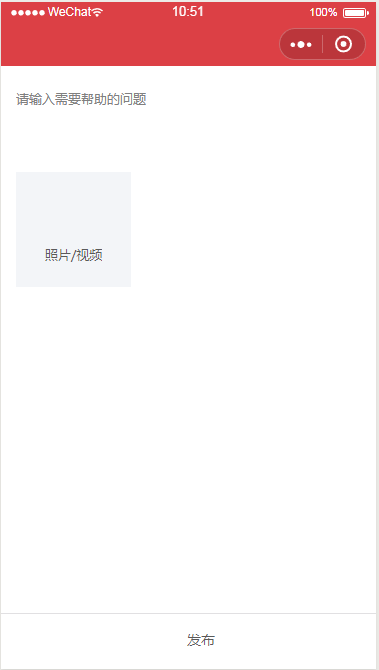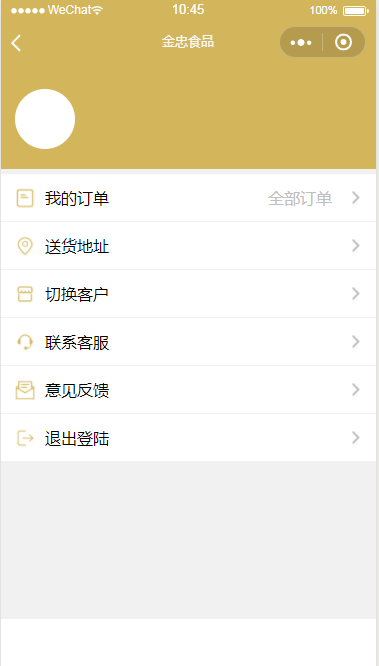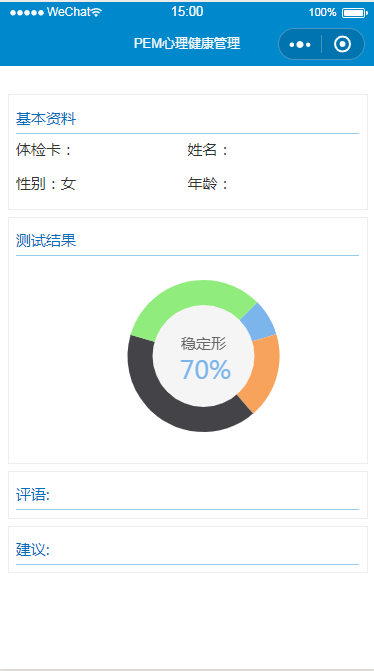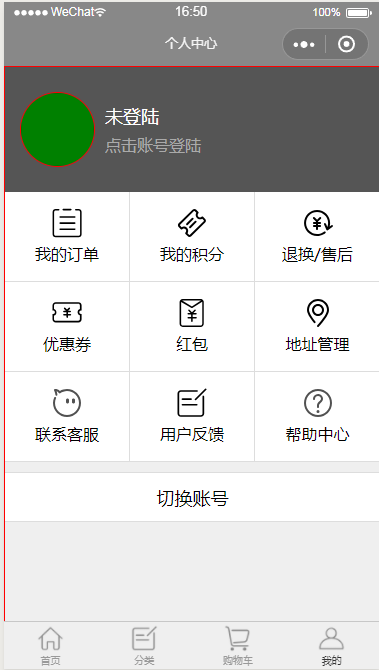// pages/parkinglotMap/parkinglotMap.js
var app = getApp()
var util = require('../../utils/util.js')
const pMap = wx.createCanvasContext('parking-map')
const directionCanvas = wx.createCanvasContext('direction')
const pMapBeacons = wx.createCanvasContext("parking-map-bluetooth")
const _STARTX = 0
const _STARTY = 0
//页边距
const _PADDING = 50
//车位上下间距
const _SPACING = 40
//车位宽度
const _WIDTH = 40
//车位高度
const _HEIGHT = 55
//过道宽度
const _AISLE = 35
//车库文字偏移量
const _TEXT_OFFSET = 15
//车辆图标偏移量
const _CAR_ICON_OFFSET = 18
//缩放倍数
var zoom = 1
var mapData = {
elements: {
"A001": { name: "A001", classify: 1, position: { x: 30, y: 50 }, width: 40, height: 55 },
"A002": { name: "A002", classify: 1, position: { x: 50, y: 145 }, width: 40, height: 55 },
"A003": { name: "A003", classify: 1, position: { x: 50, y: 240 }, width: 40, height: 55 },
"A004": { name: "A004", classify: 1, position: { x: 50, y: 335 }, width: 40, height: 55 },
"A005": { name: "A005", classify: 1, position: { x: 50, y: 430 }, width: 40, height: 55 },
"A006": { name: "A006", classify: 1, position: { x: 145, y: 50 }, width: 40, height: 55 },
"A007": { name: "A007", classify: 1, position: { x: 125, y: 145 }, width: 40, height: 55 },
"A008": { name: "A008", classify: 1, position: { x: 125, y: 240 }, width: 40, height: 55 },
"A009": { name: "A009", classify: 1, position: { x: 125, y: 335 }, width: 40, height: 55 },
"A010": { name: "A010", classify: 1, position: { x: 125, y: 430 }, width: 40, height: 55 },
"A013": { name: "A013", classify: 1, position: { x: 125, y: 620 }, width: 40, height: 55 },
"A014": { name: "A014", classify: 1, position: { x: 220, y: 240 }, width: 40, height: 55 },
"A015": { name: "A015", classify: 1, position: { x: 220, y: 335 }, width: 40, height: 55 },
"exit1": { name: "", classify: 2, position: { x: 250, y: 50 }, width: 40, height: 55 },
"lift1": { name: "", classify: 3, position: { x: 250, y: 130 }, width: 40, height: 55 },
},
width: 550,
height: 765,
textOffset: {
x: 20,
y: 70
},
carIconOffset: {
x: 5,
y: 18
},
carPositionNum: "A002",
area: "A",
parkingLotCnName: "科高路1号停车场",
forwardDirection: 36.23542
}
var beaconSearchInterval
var userDirection = 0
Page({
data: {
x: 0,
y: 0,
hidden: true,
width: "0",
height: "0",
windowWidth: 0,
speed: 0,
mapData: {},
scanCodeInfo: {
carPosition1: [3, 5],
carPosition2: [4, 5]
}
},
onLoad: function (options) {
// 页面初始化 options为页面跳转所带来的参数
var that = this;
//测试map数据
//0:无元素 1:车位 2:安全出口 3:升降电梯
wx.startCompass({
success: function (res) {
console.log("开始监听电子罗盘")
}
})
this.setData({
width: mapData.width + "px",
height: mapData.height + "px",
mapData: mapData
})
that.drawParkingMap(0)
wx.onCompassChange(function (res) {
that.userDirection = res.direction
console.log("方向改变", res)
})
},
onReady: function () {
// 页面渲染完成
},
onShow: function () {
var that = this
wx.startBeaconDiscovery({
uuids: ['B5B182C7-EAB1-4988-AA99-B5C1517008D9'],
success: function (res) {
console.log('startBeaconDiscoverysuccess', res)
that.searchBeacons();
},
fail: function (res) {
console.log('startBeaconDiscoveryfail', res)
}
})
},
onUnload: function () {
wx.stopBeaconDiscovery({
success: function (res) {
console.log("停止搜索beacon设备")
clearInterval(beaconSearchInterval)
}
})
wx.stopCompass({
success: function (res) {
console.log("停止监听电子罗盘")
}
})
},
// 绘图相关
drawParkingMap: function (direction) {
var that = this;
pMap.setFontSize(12)
pMap.setTextAlign('center')
pMap.setFillStyle('#62492d')
for (let key in mapData.elements) {
let element = mapData.elements[key]
switch (element.classify) {
case 1:
pMap.drawImage("/images/parkingLot_area_yellow.png", element.position.x, element.position.y, element.width, element.height)
pMap.fillText(element.name, element.position.x + mapData.textOffset.x, element.position.y + mapData.textOffset.y)
break
case 2:
pMap.drawImage("/images/exit.png", element.position.x, element.position.y, element.width, element.height)
break
case 3:
pMap.drawImage("/images/elevator.png", element.position.x, element.position.y, element.width, element.height)
break
}
}
this.drawCarPosition()
pMap.draw()
directionCanvas.draw()
},
drawDriverLocation: function (driverLocationPoint) {
let locationX = driverLocationPoint.x
let locationY = driverLocationPoint.y
var w = 31
var h = 40
directionCanvas.translate(locationX + w / 2, locationY + h / 2)
console.log('this.userDirection', this.userDirection)
directionCanvas.rotate((this.userDirection - 354) * Math.PI / 180)
directionCanvas.drawImage("/images/direction.png", -w / 2, -h / 2, w, h)
directionCanvas.draw()
},
//绘制车辆
drawCarPosition: function () {
let parkingSpaceCoordinate = mapData.elements[mapData.carPositionNum].position
console.log(parkingSpaceCoordinate)
var carPositionX = parkingSpaceCoordinate.x + mapData.carIconOffset.x
var carPositionY = parkingSpaceCoordinate.y + mapData.carIconOffset.y
pMap.drawImage("/images/car_icon.png", carPositionX, carPositionY, 32, 25)
},
//绘制路线
drawRouteToCar: function (carPosition1, carPosition2, beginPoint) {
let carLocation = this.data.mapData.carLocation
let driverLocation = this.getDriverLocationByCarPosition(carPosition1, carPosition2, beginPoint)
let inflextionPoint = {}
let endPoint = {}
if (carPosition1[0] == carPosition2[0]) {
console.log("==")
inflextionPoint = this.getDriverLocationByCarPosition([
carLocation[0] - 1,
carPosition1[1]
], [
carLocation[0] - 1,
carPosition2[1]
], beginPoint)
inflextionPoint.x += (_WIDTH + _AISLE) / 2
endPoint = {
x: inflextionPoint.x,
y: beginPoint.y + (carLocation[1] - 1) * (_HEIGHT + _SPACING) + _HEIGHT / 2
}
} else {
console.log("!=")
inflextionPoint = this.getDriverLocationByCarPosition(
[carPosition1[0],
carLocation[1]]
,
[carPosition2[0],
carLocation[1]]
, beginPoint)
inflextionPoint.y += (_HEIGHT + _SPACING) / 2
endPoint = {
x: beginPoint.x + carLocation[0] * (_WIDTH + _AISLE) + _WIDTH / 2,
y: inflextionPoint.y
}
}
pMap.setLineWidth(10)
pMap.setLineCap('round')
pMap.setLineJoin('round')
pMap.setStrokeStyle('#1593ff')
pMap.moveTo(driverLocation.x, driverLocation.y);
pMap.lineTo(inflextionPoint.x, inflextionPoint.y);
console.log("endpoint", endPoint)
pMap.lineTo(endPoint.x, endPoint.y);
pMap.stroke();
},
searchBeacons: function () {
var that = this
beaconSearchInterval = setInterval(function () {
// wx.startBluetoothDevicesDiscovery({
// services: [],
// success: function (res) {
// console.log('startBluetoothDevicesDiscovery', res)
// wx.getBluetoothDevices({
// success: function (res) {
// res.devices.forEach(function (device, index, array) {
// if(device.name=="AprilBeacon"){
// let mapElementId=beaconInfo[device.deviceId]
// let element=mapData.elements[mapElementId]
// pMapBeacons.setGlobalAlpha(0.5)
// pMapBeacons.setFillStyle('blue')
// pMapBeacons.fillRect(element.position.x,element.position.y,element.width,element.height)
// pMapBeacons.setGlobalAlpha(1)
// pMapBeacons.setFillStyle('red')
// pMapBeacons.fillText(device.RSSI,element.position.x,element.position.y)
// }
// let iRssi = Math.abs(device.RSSI)
// //A - 发射端和接收端相隔1米时的信号强度
// let A = 65
// //n - 环境衰减因子
// let n = 2.0
// let power = (iRssi - A) / (10 * n)
// device.distance = Math.pow(10, power)
// })
// console.log('getBluetoothDevices', res)
// that.setData({
// bluetoothDevice: res.devices
// })
// pMapBeacons.draw()
// }
// })
// })
wx.getBeacons({
success: function (res) {
console.log('getBeacons', res)
let minBeacons = []
let indexTemp
let minDistanceBeacon = {}
// for (let i = 0; i < 1; i++) {
let distanceTemp = 1000
res.beacons.forEach(function (beacon, index, array) {
if (beacon.accuracy < distanceTemp && beacon.rssi != 0) {
distanceTemp = beacon.accuracy
minDistanceBeacon = beacon
indexTemp = index
}
console.log("beacon",beacon)
let mapElementId = beacon.minor > 9 ? "A0" + beacon.minor : "A00" + beacon.minor
let element = mapData.elements[mapElementId]
pMapBeacons.setGlobalAlpha(1)
pMapBeacons.setFillStyle(' blue')
pMapBeacons.fillText(beacon.accuracy + 'm', element.position.x, element.position.y)
})
// res.beacons[indexTemp].accuracy=1000
// }
// console.log("minBeacons",minBeacons)
// minBeacons.forEach(function (beacon) {
let mapElementId = minDistanceBeacon.minor > 9 ? "A0" + minDistanceBeacon.minor : "A00" + minDistanceBeacon.minor
let element = mapData.elements[mapElementId]
pMapBeacons.setGlobalAlpha(0.4)
pMapBeacons.setFillStyle('green')
pMapBeacons.fillRect(element.position.x, element.position.y, element.width, element.height)
pMapBeacons.setGlobalAlpha(1)
pMapBeacons.setFillStyle('red')
pMapBeacons.fillText(minDistanceBeacon.accuracy + 'm', element.position.x, element.position.y)
that.drawDriverLocation(element.position)
// })
pMapBeacons.draw()
var end = new Date().getTime();//接受时间
}
})
}, 100)
}
})
|
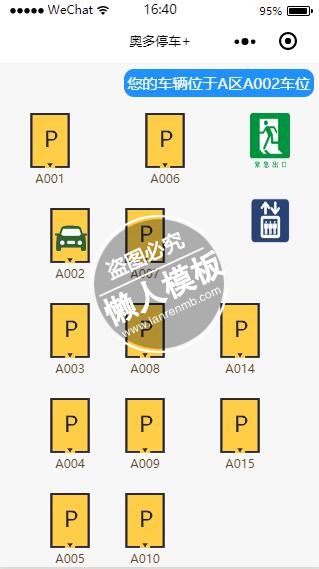
.jpg)
.jpg)