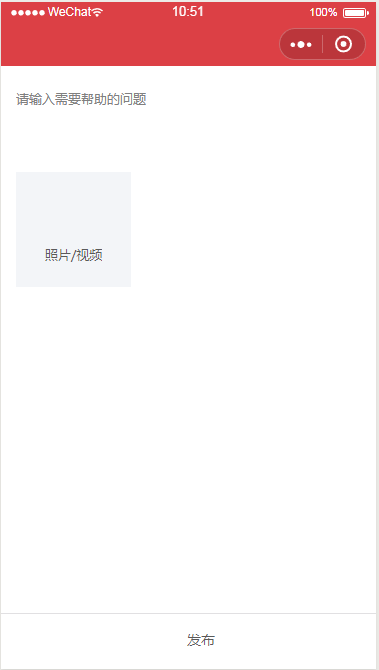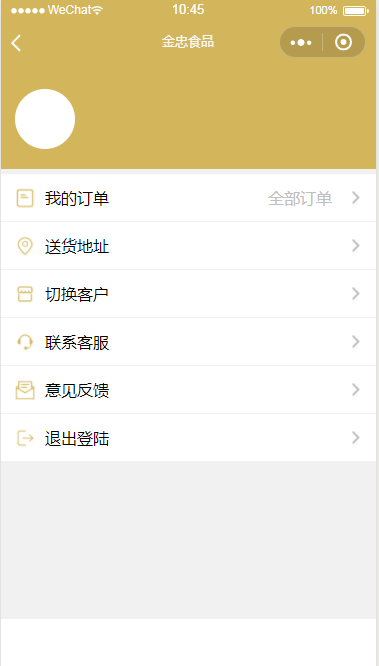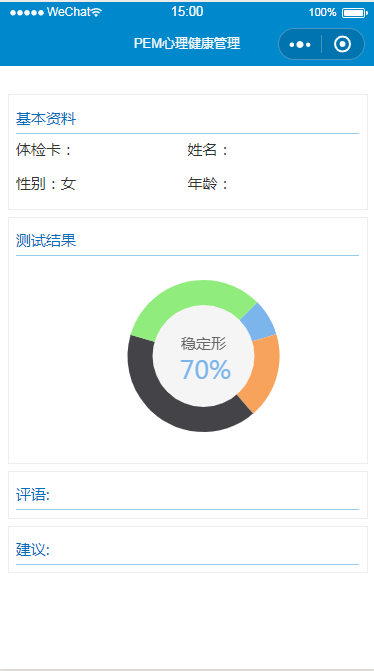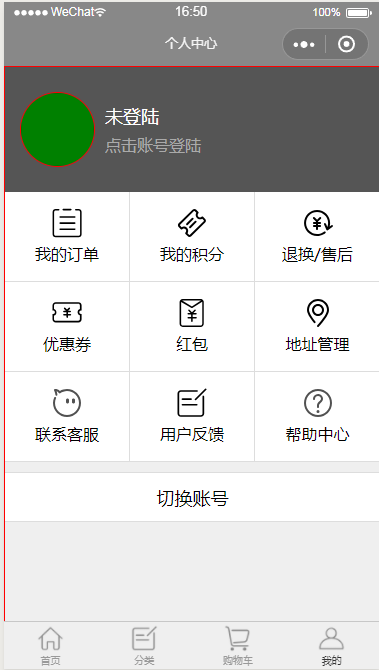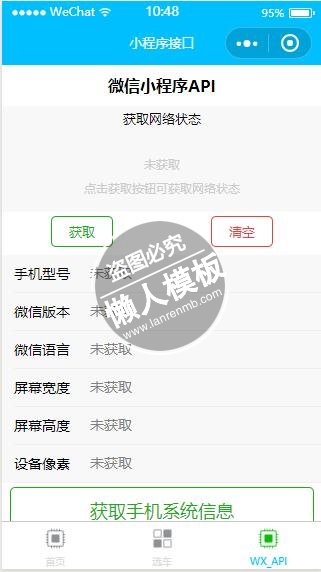
<view class="container">
<view id="api_title">微信小程序API</view>
<!--获取网络类型API-->
<view class="network_info_body">
<view class="network_info_area">
<view class="network_info_title">获取网络状态</view>
<block wx:if="{{ hasNetworkType == false }}">
<text class="network_info_prompt">未获取</text>
<text class="network_info_prompt">点击获取按钮可获取网络状态</text>
</block>
<block wx:if="{{ hasNetworkType == true }}">
<text class="info_network_type">{{ networkType }}</text>
</block>
</view>
<view class="network_info_btn">
<button size="mini" type="primary" plain bindtap="getNetworkType">获取</button>
<button size="mini" type="warn" plain bindtap="clear">清空</button>
</view>
</view>
<!--获取系统信息API-->
<view class="system_info_body">
<view class="system_info_area">
<view class="system_info_single">
<text class="system_info_title">手机型号</text>
<input class="system_info_value" disabled="{{ true }}" type="text" placeholder="未获取" value="{{ systemInfo.model }}"/>
</view>
<view class="system_info_single">
<text class="system_info_title">微信版本</text>
<input class="system_info_value" disabled="{{ true }}" type="text" placeholder="未获取" value="{{ systemInfo.version }}"/>
</view>
<view class="system_info_single">
<text class="system_info_title">微信语言</text>
<input class="system_info_value" disabled="{{ true }}" type="text" placeholder="未获取" value="{{ systemInfo.language }}"/>
</view>
<view class="system_info_single">
<text class="system_info_title">屏幕宽度</text>
<input class="system_info_value" disabled="{{ true }}" type="text" placeholder="未获取" value="{{ systemInfo.windowWidth }}"/>
</view>
<view class="system_info_single">
<text class="system_info_title">屏幕高度</text>
<input class="system_info_value" disabled="{{ true }}" type="text" placeholder="未获取" value="{{ systemInfo.windowHeight }}"/>
</view>
<view class="system_info_single">
<text class="system_info_title">设备像素</text>
<input class="system_info_value" disabled="{{ true }}" type="text" placeholder="未获取" value="{{ systemInfo.pixelRatio }}"/>
</view>
</view>
<view class="system_info_btn">
<button type="primary" plain bindtap="getSystemInfo">获取手机系统信息</button>
</view>
</view>
<!--图片API-->
<view class="image_body">
<view class="image_area">
<picker range="{{ sourceType }}" bindchange="sourceTypeChange" value="{{ sourceTypeIndex }}">
<view class="single_picker">
<view class="source_title">图片来源</view>
<view class="_source">{{ sourceType[sourceTypeIndex] }}</view>
</view>
</picker>
<picker range="{{ sizeType }}" bindchange="sizeTypeChange" value="{{ sizeTypeIndex }}">
<view class="single_picker">
<view class="source_title">图片质量</view>
<view class="_source">{{ sizeType[sizeTypeIndex] }}</view>
</view>
</picker>
<picker range="{{ count }}" bindchange="countChange" value="{{ countIndex }}">
<view class="single_picker">
<view class="source_title">数量限制</view>
<view class="_source">{{ count[countIndex] }}</view>
</view>
</picker>
</view>
<view class="images_select">
<text >可选择/预览图片</text>
<view class="images_list">
<block wx:for="{{ imageList }}" wx:for-item="image">
<image src="{{ image }}" id="images_image" data-src="{{ image }}" bindtap="previewImage"></image>
</block>
<view class="image_plus" bindtap="chooseImage">
<view id="image_plus_horizontal"></view>
<view id="image_plus_vertical"></view>
</view>
</view>
</view>
<view id="image_btn">
<button type="warn" plain bindtap="clearFile">删除图片</button>
</view>
</view>
<!--音乐组件-->
<view class="music_body">
<audio src="{{ src }}" poster="{{ poster }}" name="{{ name }}" author="{{ author }}" controls loop></audio>
</view>
<!--用户登录API-->
<view class="login_body">
<view class="login_area">
<block wx:if="{{ hasLogin === true }}">
<text class="login_title">登录成功</text>
</block>
<block wx:if="{{ hasLogin === false}}">
<text class="login_title">未登录</text>
</block>
</view>
<view id="login_btn">
<button type="primary" plain bindtap="login">微信登录</button>
</view>
</view>
<!--用户信息API-->
<view class="userInfo_body">
<view class="userInfo_area">
<view class="userInfo">
<text class="userInfo_title">头像:</text>
<image src="{{ userInfo.avatarUrl }}" id="userImage" data-user-image="{{ userInfo.avatarUrl }}" catchtap="previewUser"></image>
</view>
<view class="userInfo">
<text class="userInfo_title">网名:</text>
<input class="userInfo_value" disabled="{{ true }}" type="text" placeholder="暂未获取" value="{{ userInfo.nickName }}"></input>
</view>
<view class="userInfo">
<text class="userInfo_title">省份:</text>
<input class="userInfo_value" disabled="{{ true }}" type="text" placeholder="暂未获取" value="{{ userInfo.province == 'Sichuan' ? '四川' : userInfo.province }}"></input>
</view>
<view class="userInfo">
<text class="userInfo_title">城市:</text>
<input class="userInfo_value" disabled="{{ true }}" type="text" placeholder="暂未获取" value="{{ userInfo.city == 'Guangyuan' ? '广元' : userInfo.city}}"></input>
</view>
<view class="userInfo">
<text class="userInfo_title">性别:</text>
<input class="userInfo_value" disabled="{{ true }}" type="text" placeholder="暂未获取" value="{{ userInfo.gender == 1 ? '男' : userInfo.genger }}"></input>
</view>
</view>
<view id="getUserInfo">
<button type="primary" plain bindtap="getUserInfo">获取用户信息</button>
<button type="warn" plain bindtap="clearUserInfo" style="margin-top: 10rpx;">清除用户信息</button>
</view>
</view>
<!--支付API-->
<view class="payment_body">
<button type="primary" plain bindtap="payment">发起支付</button>
</view>
</view>
|
#api_title {
color: black;
font-weight: bold;
text-align: center;
margin: 10px 0;
}
/*网络类型样式*/
.network_info_area {
height: 250rpx;
display: flex;
flex-direction: column;
align-items: center;
background: #F8F8F8;
}
.network_info_title {
margin-top: 10rpx;
margin-bottom: 50rpx;
font-size: 32rpx;
}
.network_info_prompt {
font-size: 30rpx;
margin-top: 20rpx;
color: #ccc;
}
.info_network_type {
font-size: 80rpx;
font-weight: bold;
}
.network_info_btn {
margin-top: 10rpx;
display: flex;
}
/*系统信息样式*/
.system_info_body {
margin-top: 20rpx;
}
.system_info_area {
background: #F8F8F8;
}
.system_info_single {
display: flex;
align-items: center;
margin-left: 30rpx;
border-bottom: 1px solid #eee;
height: 88rpx;
font-size: 34rpx;
}
.system_info_title {
width: 180rpx;
color: #000;
}
.system_info_value {
flex-grow: 1
}
.system_info_btn {
margin-top: 10rpx;
padding: 0 20rpx;
}
/*图片样式*/
.image_body {
margin-top: 20rpx;
}
.image_area {
background: #F8F8F8;
}
.single_picker {
display: flex;
justify-content: space-between;
height: 100rpx;
align-items: center;
font-size: 36rpx;
margin-left: 20rpx;
padding-right: 20rpx;
border-bottom: 1px solid #eee;
}
._source {
color: #ccc;
}
.images_select {
padding: 20rpx;
margin-top: 10rpx;
}
.images_list {
display: flex;
margin-top: 20rpx;
flex-wrap: wrap;
}
#images_image {
width: 150rpx;
height: 150rpx;
margin: 10rpx;
}
.image_plus {
width: 150rpx;
height: 150rpx;
margin: 10rpx;
border: 1px dashed #999;
position: relative;
}
#image_plus_horizontal {
position: absolute;
width: 80rpx;
height: 4rpx;
background-color: #d9d9d9;
top: 50%;
left: 50%;
transform: translate(-50%, -50%);
}
#image_plus_vertical {
position: absolute;
width: 4rpx;
height: 80rpx;
background-color: #d9d9d9;
top: 50%;
left: 50%;
transform: translate(-50%, -50%)
}
#image_btn {
padding: 0 20rpx;
}
/*音乐样式*/
.music_body {
margin-top: 20rpx;
padding-left: 20rpx;
}
/*登录样式*/
.login_body {
margin-top: 20rpx;
}
.login_area {
height: 150rpx;
display: flex;
justify-content: center;
align-items: center;
background: #F8F8F8;
}
.login_cont {
margin: auto;
}
.login_title {
font-size: 60rpx;
}
#login_btn {
margin-top: 10rpx;
padding: 0 20rpx;
}
/*用户信息样式*/
.userInfo_body {
margin-top: 20rpx;
}
.userInfo_area {
background-color: #F8F8F8;
}
.userInfo {
display: flex;
align-items: center;
height: 88rpx;
font-size: 35rpx;
border-bottom: 1px solid #eee;
margin-left: 20rpx;
}
#userImage {
width: 80rpx;
height: 80%;
}
.userInfo_title {
width: 150rpx;
color: #000;
}
.userInfo_value {
flex-grow: 1;
}
#getUserInfo {
margin-top: 10rpx;
padding: 0 20rpx;
}
/*支付样式*/
.payment_body {
margin: 40rpx 0;
padding: 0 20rpx;
}
|
// 获取小程序实例
var app = getApp()
var sourceType = [ ['camera'], ['album'], ['camera', 'album'] ]
var sizeType = [ ['compressed'], ['original'], ['compressed', 'original'] ]
Page({
// 数据
data: {
hasNetworkType: false,
systemInfo: {},
/* 图片数据 */
sourceTypeIndex: 2,
sourceType: ['拍照', '相册', '拍照或相册'],
sizeTypeIndex: 2,
sizeType: ['压缩', '原图', '原图或压缩'],
countIndex: 8,
count: [1, 2, 3, 4, 5, 6, 7, 8, 9],
// 获取缓存API
imageList: wx.getStorageSync('imageList'),
/* 音乐数据 */
src: "http://dl.stream.qqmusic.qq.com/C200000NU7383cWdmL.m4a?vkey=E31E70383485A0459D7205BB83D038F37F75AF304BCEA8EF9CBAFB894A6DF31637EAB85BD4DBF49345768B96F6DBF709971AF5AA97D17B9F&guid=5261462800&fromtag=30",
poster: 'http://y.gtimg.cn/music/photo_new/T002R300x300M000002dvsSx27UO6o.jpg?max_age=2592000',
name: 'Until You',
author: 'Shayne Ward',
},
onLoad: function() {
this.setData({
hasLogin: app.globalData.hasLogin
})
},
/* 获取 网络类型函数 */
getNetworkType: function() {
var that = this;
// 调取 网络类型API
wx.getNetworkType({
success: function(res) {
console.log(res)
that.setData({
hasNetworkType: true,
networkType: res.networkType
})
}
})
},
// 清除 网络状态的数据
clear: function() {
this.setData({
hasNetworkType: false,
networkType: ''
})
},
/* 获取 系统信息函数 */
getSystemInfo: function() {
var that = this;
// 调取 系统信息API
wx.getSystemInfo({
success: function(res) {
console.log(res)
that.setData({
systemInfo: res
})
}
});
// 3秒后 清空系统信息
setTimeout(function () {
that.setData({
systemInfo: {}
});
// 消息提示框API
wx.showToast({
title: "持续3秒,数据已清空",
duration: 2000,
success: function() {
console.log("消息提示框API调用成功,持续2秒")
}
});
}, 3000)
},
/* 选择图片函数 */
sourceTypeChange: function(e) {
console.log(e);
this.setData({
sourceTypeIndex: e.detail.value
});
},
sizeTypeChange: function(e) {
console.log(e);
this.setData({
sizeTypeIndex: e.detail.value
});
},
countChange: function(e) {
console.log(e);
this.setData({
countIndex: e.detail.value
});
},
// 选择函数
chooseImage: function() {
var that = this;
// 选择图片API
wx.chooseImage({
sourceType: sourceType[this.data.sourceTypeIndex],
sizeType: sizeType[this.data.sizeTypeIndex],
count: this.data.count[this.data.countIndex],
success: function(res){
console.log(res);
console.log(res.tempFilePaths)
//数据缓存API
wx.setStorageSync('imageList', res.tempFilePaths);
that.setData({
imageList: res.tempFilePaths
})
//模态弹窗API
wx.showModal({
title: "上传成功",
content: "下次进入应用时,图片仍存在",
cancelColor: "red"
})
}
})
},
// 预览图片API
previewImage: function(e) {
console.log(e)
var current = e.target.dataset.src;
// 预览图片API
wx.previewImage({
current: current,
urls: this.data.imageList
})
},
// 清除图片
clearFile: function() {
// 清除缓存API
wx.removeStorageSync("imageList")
this.setData({
imageList: []
})
console.log("点击了清除图片按钮")
},
/* 登录函数 */
login: function() {
var that = this;
// 登录API
wx.login({
success: function(res){
console.log(res)
// 改变全局属性
app.globalData.hasLogin = true;
that.setData({
hasLogin: app.globalData.hasLogin
})
}
})
},
/* 获取用户信息函数 */
getUserInfo: function() {
var that = this;
if (app.globalData.hasLogin === false) {
// 模态框API
wx.showModal({
title: "还未登录",
content: "请先登录..."
})
} else {
// 调用获取信息函数
_getUserInfo()
}
// 获取信息函数
function _getUserInfo() {
// 获取用户信息API
wx.getUserInfo({
success: function(res) {
console.log(res)
that.setData({
userInfo: res.userInfo
})
}
})
}
},
// 预览用户头像
previewUser: function(res) {
var userImage = res.target.dataset.userImage
var urls = []
// 追加元素到数组
urls.push(userImage)
// 预览图片API
wx.previewImage({
current: userImage,
urls: urls,
})
},
// 清除用户信息
clearUserInfo: function() {
this.setData({
userInfo: {}
})
},
/* 支付函数 */
payment: function(res) {
console.log(res)
var that = this;
console.log('时间戳:' + that.createTimeStamp())
console.log("随机字符串:" + that.createNonceStr())
// 支付API
wx.requestPayment({
timeStamp: new Date().getTime(),
nonceStr: that.createNonceStr(),
package: "prepay_id=u802345jgfjsdfgsdg888",
signType: "MD5",
paySign: "70EA570631E4BB79628FBCA90534C63FF7FADD89",
success: function(res) {
console.log("支付成功")
},
fail: function(res) {
console.log("支付失败")
},
complete: function() {
console.log("支付结束")
}
})
console.log("支付...")
},
// 随机字符串
createNonceStr: function() {
var nonceStr = Math.random().toString(36).substr(2, 15);
return nonceStr;
},
// 时间戳
createTimeStamp: function() {
var timeStamp = parseInt(new Date().getTime() / 1000) + ''
return timeStamp;
}
})
|
模板简介:该模板名称为【微信小程序API接口获取页面样式设计制作开发教程】,大小是,文档格式为.,推荐使用打开,作品中的图片,文字等数据均可修改,图片请在作品中选中图片替换即可,文字修改直接点击文字修改即可,您也可以新增或修改作品中的内容,该模板来自用户分享,如有侵权行为请联系网站客服处理。欢迎来懒人模板【小程序教程】栏目查找您需要的精美模板。
.jpg)
.jpg)