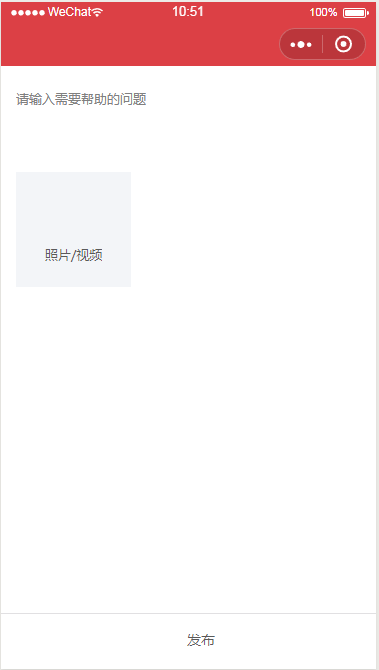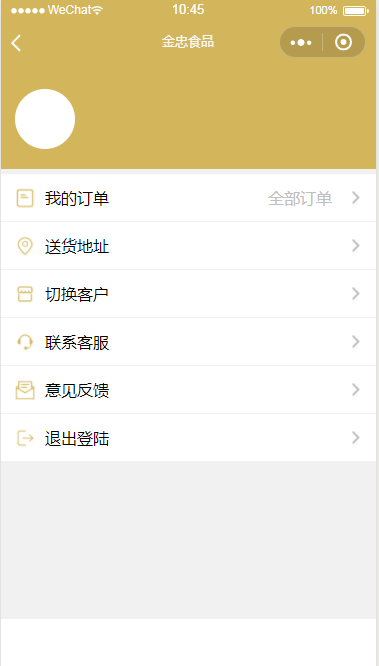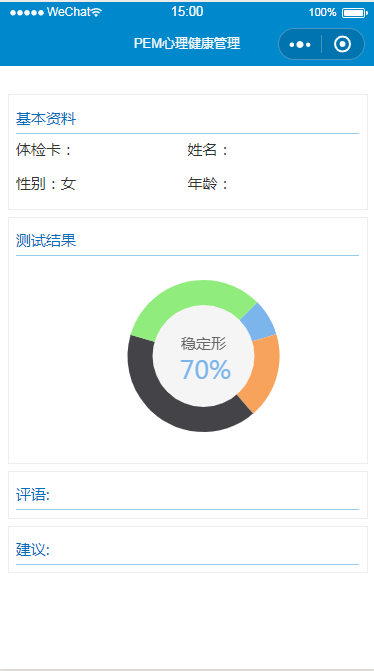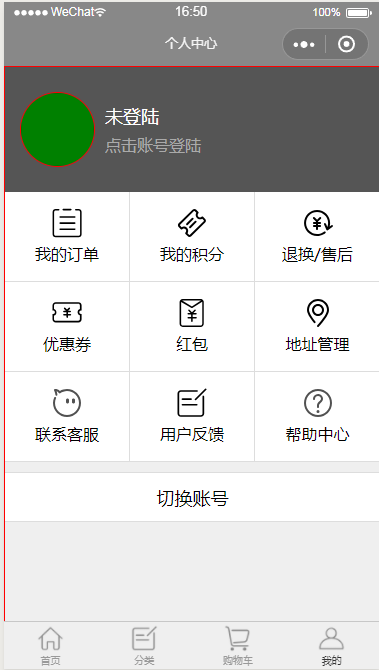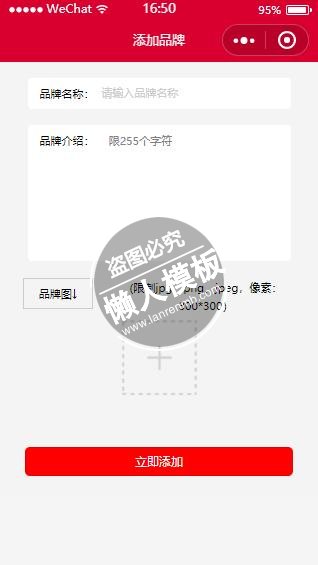
<view class="container">
<view class="classname">
<form bindsubmit="addbrand">
<view class="xing">品牌名称:
<input placeholder-class='placeholder' placeholder='请输入品牌名称' class="in" name="name"/>
</view>
<view class="xing" style="height:300rpx">品牌介绍:
<textarea class="i" name='digest' placeholder="限255个字符"/>
</view>
<!--缩略图-->
<view class="t">品牌图↓</view>
<view class="ii">(限制jpg、png、jpeg,像素:300*300)</view>
<view class="page-body-info">
<view class="kk">
<block wx:if="{{imagemin}}">
<image src="{{imagemin}}" style="width:200rpx;height:200rpx" mode="aspectFit" bindtap="del"></image>
</block>
<block wx:else>
<view class="image-plus image-plus-nb" bindtap="uploadbrand">
<image src="../../images/s.png" style="width:200rpx;height:200rpx"></image>
</view>
</block>
</view>
</view>
<!--end-->
<button type="" form-type="submit" hover-class='button-hover' class='su'>立即添加</button>
</form>
</view>
</view>
|
.tit {
height: 300rpx;
width: 100%;
}
.container {
padding: 0px;
height: 100%;
display: flex;
flex-direction: column;
align-items: center;
justify-content: space-between;
box-sizing: border-box;
font-family: '微软雅黑';
}
.classname {
background: #f4f4f4;
width: 100%;
text-align: center;
padding-bottom: 150rpx;
}
.jj {
font-size: 24rpx;
padding-top: 20rpx;
font-family: "微软雅黑", "黑体";
margin: 0 auto;
color: #ccc;
padding-bottom: 20rpx;
}
.xing {
font-family: "微软雅黑", "黑体";
height: 54rpx;
width: 579rpx;
border-radius: 10rpx;
background: #fff;
margin: 0 auto;
text-align: left;
line-height: 54rpx;
font-size: 28rpx;
padding: 10rpx;
margin-top: 38rpx;
padding-left: 30rpx;
}
.xi {
font-family: "微软雅黑", "黑体";
height: 200rpx;
width: 579rpx;
border-radius: 10rpx;
background: #fff;
margin: 0 auto;
text-align: left;
line-height: 54rpx;
font-size: 28rpx;
padding: 10rpx;
margin-top: 38rpx;
padding-left: 30rpx;
}
.placeholder {
color: #ccc;
font-size: 26rpx;
}
.in {
float: right;
width: 75%;
padding-top: 0rpx;
font-size: 28rpx;
color: #000;
}
.i {
float: right;
width: 72%;
height: 100%;
padding-top: 12rpx;
font-size: 28rpx;
color: #000;
}
textarea {
height: 100px;
}
.t {
font-family: "微软雅黑", "黑体";
width: 20%;
height: 60rpx;
/*background: #fff;*/
margin-left: 57rpx;
padding: 5rpx;
line-height: 60rpx;
margin-top: 40rpx;
font-size: 28rpx;
display: inline-block;
border: 1px solid #ccc;
float: left;
}
.su {
width: 84%;
color: #fff;
height: 69rpx;
line-height: 69rpx;
font-size: 30rpx;
font-family: "微软雅黑", "黑体";
top: 103rpx;
background: red;
}
button[type="primary"] {
color: #000;
background-color: #fff;
}
.shuoming{
height: 50rpx;
font-size: 30rpx;
}
.label-1, .label-2{
margin-bottom: 15px;
}
.label-1__text, .label-2__text {
display: inline-block;
vertical-align: middle;
}
.label-1__icon {
position: relative;
margin-right: 10px;
display: inline-block;
vertical-align: middle;
width: 18px;
height: 18px;
background: #fcfff4;
border: 1px solid #ccc
}
.label-1__icon-checked {
position: absolute;
top: 3px;
left: 3px;
width: 12px;
height: 12px;
background: #d9002f;
}
/*添加图片*/
.t{
font-family: "微软雅黑", "黑体";
width: 20%;
height: 60rpx;
margin-left: 57rpx;
padding: 5rpx;
line-height: 60rpx;
margin-top: 40rpx;
font-size: 28rpx;
display: inline-block;
border: 1px solid #ccc;
float: left;
}
.ii{
margin-top:40rpx;
font-size:28rpx;
line-height:44rpx;
width:57%;
display:inline-block;
}
|
var app = getApp();
var common = require("../../utils/common.js");
const uploadFileUrl = require('../../config').uploadFileUrl;
Page({
data: {
photo:[]
},
// 表单
addbrand: function (e) {
console.log(e.detail.value);
var that=this;
var formdata=e.detail.value;
wx.request({
url: app.d.ceshiUrl + '/Api/Shangchang/addbrand',
method: 'post',
data: {
uid:app.globalData.userInfo.id,
name: formdata.name,
photo: that.data.brandimg,
digest:formdata.digest
},
header: {
'Content-Type': 'application/x-www-form-urlencoded'
},
success: function (res) {
//--init data
var status = res.data.status;
if (status == 1) {
wx.showToast({
title: '提交成功!',
})
var pages = getCurrentPages();//获得当前页面
var prevPage = pages[pages.length - 2]; //获得上一个页面
prevPage.reloadbrand();
setTimeout(function(){
wx.navigateBack();
},2000)
} else {
wx.showToast({
title: res.data.err,
})
}
},
fail: function () {
// fail
wx.showToast({
title: '网络异常!',
duration: 30000
});
}
})
},
/**
* 生命周期函数--监听页面加载
*/
onLoad: function (options) {
},
uploadbrand: function () {
var self = this;
wx.chooseImage({
count: 1,
sizeType: ['original'],
sourceType: ['album'],
success: function (res) {
console.log('chooseImage success, temp path is', res.tempFilePaths[0])
var imageSrc = res.tempFilePaths[0]
wx.showLoading({
title: '上传中!',
})
wx.uploadFile({
url: app.d.ceshiUrl + '/Api/Shangchang/uploadbrand',
filePath: imageSrc,
name: 'data',
header: {
'content-type': 'multipart/form-data',
},
success: function (res) {
console.log(res);
self.setData({
brandimg: res.data,
})
wx.hideLoading()
wx.showToast({
title: '上传成功',
icon: 'success',
duration: 1000
})
self.setData({
imagemin: imageSrc,
})
},
fail: function ({errMsg}) {
console.log('uploadImage fail, errMsg is', errMsg)
}
})
},
fail: function ({errMsg}) {
console.log('chooseImage fail, err is', errMsg)
}
})
},
del:function (e){
var that=this;
that.setData({
imagemin:""
})
},
/**
* 生命周期函数--监听页面初次渲染完成
*/
onReady: function () {
},
/**
* 生命周期函数--监听页面显示
*/
onShow: function () {
},
/**
* 生命周期函数--监听页面隐藏
*/
onHide: function () {
},
/**
* 生命周期函数--监听页面卸载
*/
onUnload: function () {
},
/**
* 页面相关事件处理函数--监听用户下拉动作
*/
onPullDownRefresh: function () {
},
/**
* 页面上拉触底事件的处理函数
*/
onReachBottom: function () {
},
/**
* 用户点击右上角分享
*/
onShareAppMessage: function () {
},
/**
* 页面上拉触底事件的处理函数
*/
onReachBottom: function () {
},
/**
* 页面相关事件处理函数--监听用户下拉动作
*/
onPullDownRefresh: function () {
}
})
|
模板简介:该模板名称为【微信小程序红色风格添加品牌样式设计制作开发教程】,大小是,文档格式为.,推荐使用打开,作品中的图片,文字等数据均可修改,图片请在作品中选中图片替换即可,文字修改直接点击文字修改即可,您也可以新增或修改作品中的内容,该模板来自用户分享,如有侵权行为请联系网站客服处理。欢迎来懒人模板【小程序教程】栏目查找您需要的精美模板。
.jpg)
.jpg)