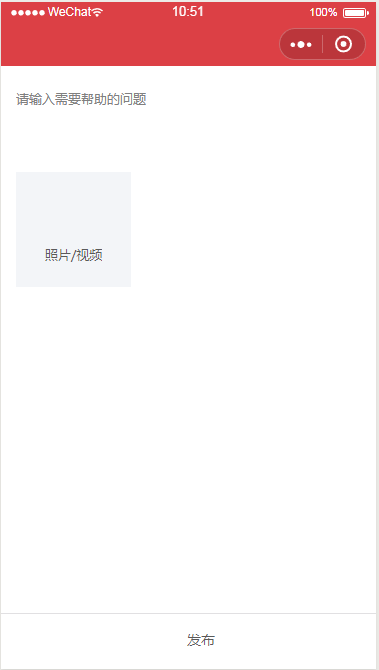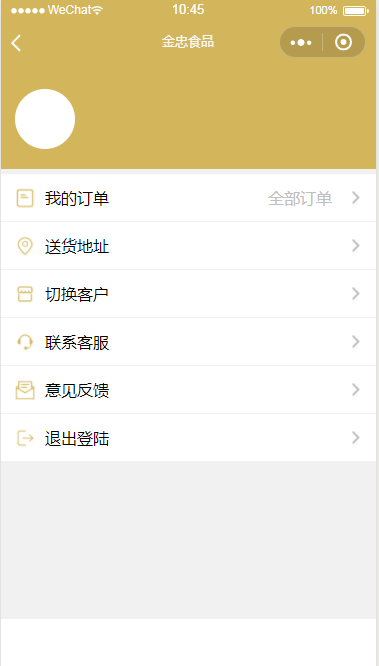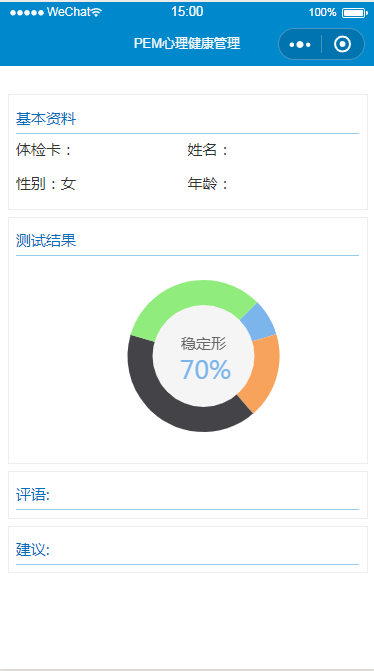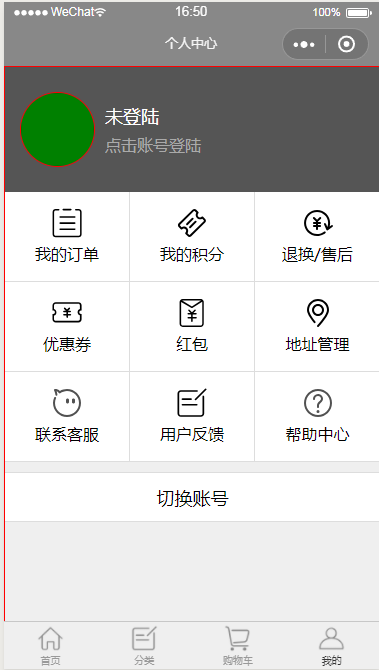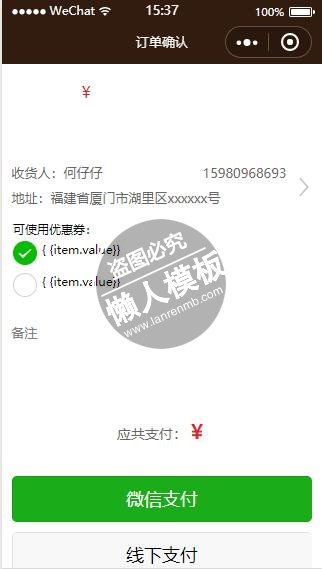
<!--pay.wxml-->
<view class="w100">
<form bindsubmit="bindBtnPay" report-submit="true" name="payForm">
<view class="p_all bg_white df item">
<view class="cp_photo">
<image src="{{itemData.LunBoProductImageUrl[0]}}"></image>
</view>
<view class="df_1">
<view class="font_14 mt5 ovh1">
{{itemData.ProductName}}
</view>
<text class="gm_ovh_1h red pt10">¥{{itemData.Price}}</text>
<!-- <view class="gms_view">
<navigator url="##" class="">+</navigator>
<input bindconfirm="EventHandle" placeholder="1"/>
<navigator url="##" class="">-</navigator>
</view> -->
</view>
</view>
<view class="p_all bg_white mt10 font_14">
<navigator url="../user/address" hover-class="none">
<view class="df">
<view class="df_1 c6">
<view class="l_h20">收货人:何仔仔<text class="fl_r mr10">15980968693</text></view>
<view class="l_h20 mt5">地址:福建省厦门市湖里区xxxxxx号</view>
</view>
<image class="x_right mt15" src="/images/x_right.png"></image>
</view>
</navigator>
</view>
<view class="xuan" >
<view class="hui">可使用优惠券:</view>
<!--设置监听器,当点击radio时调用-->
<radio-group bindchange="listenerRadioGroup" class="hui">
<!--label通常与radio和checkbox结合使用-->
<label style="display: flex" wx:for-items="{{array}}" class="xuan">
<radio value="{{item.name}}" checked="{{item.checked}}"/>{ {item.value}}
</label>
</radio-group>
</view>
<view class="p_all bg_white mt10 font_14">
<textarea class="min_60" auto-height name="remark" placeholder="备注" bindinput="remarkInput" value="{{remark}}"/>
</view>
<view class="zhifu mt10 tc">应共支付:<span class="font_20 red">¥{{itemData.Price}}</span></view>
<!-- <navigator url="##" hover-class="none" class="zhifu mt10">支付宝<image class="x_right" src="/images/x_right.png"></image></navigator> -->
<!-- <navigator url="##" hover-class="none" class="zhifu">银联支付<image class="x_right" src="/images/x_right.png"></image></navigator> -->
<!-- <navigator url="../order/downline" hover-class="none" class="zhifu">线下支付<image class="x_right" src="/images/x_right.png"></image></navigator>
<navigator url="../order/downline" hover-class="none" class="zhifu">线下支付<image class="x_right" src="/images/x_right.png"></image></navigator>
-->
<view class="p_all mt10">
<view class="btnGreen">
<!-- <button type="primary" id="btnPay" formType="submit" loading="{{loading}}" disabled="{{disabled}}">微信支付</button> -->
<!-- <navigator url="../order/detail" hover-class="none">
<button class="wx_pay_submit" type="primary" id="wxPay" formType="submit" >微信支付</button>
<button class="xx_pay_submit" type="default" id="xxPay" formType="submit" >线下支付</button>
</navigator> -->
<button class="wx_pay_submit" type="primary" id="wxPay" disabled="{{btnDisabled}}" formType="submit" bindtap="createProductOrderByWX">微信支付</button>
<button class="xx_pay_submit" type="default" id="xxPay" disabled="{{btnDisabled}}" formType="submit" bindtap="createProductOrderByXX">线下支付</button>
</view>
</view>
</form>
</view>
|
.item .cp_photo{
width: 60px;
height: 60px;
overflow: hidden;
border-radius: 3px;
margin-right: 10px;
}
.item .cp_photo image{
width: 60px;
height: 60px;
}
.gm_ovh_2h{
line-height:25px;
height: 50px;
margin:0;
overflow:hidden;
text-overflow:ellipsis;
display:-webkit-box;
-webkit-line-clamp:2;
-webkit-box-orient:vertical;
font-size: 16px;
}
.gm_ovh_1h{
line-height:25px;
height: 25px;
margin:0;
overflow:hidden;
text-overflow:ellipsis;
display:-webkit-box;
-webkit-line-clamp:2;
-webkit-box-orient:vertical;
font-size: 16px;
}
.h10_hui{
height: 10px;
width: 100%;
background: #eee;
}
.min_60{
min-height: 60px;
}
.w100{ width: 100%}
.iconWarn{
vertical-align:top;padding-right:2px;
}
.iconClear{
float:right;
padding-top: 5px;
padding-left: 10px;
padding-right:10px;
margin-top:-36px;
height: 28px;
}
.inputStyle{
height: 36px;
line-height: 36px;
padding-left: 2px;
width:80%;
}
.tips{
margin-bottom:10px;
}
.x_right{
width:16px;
height: 18px;
display:inline-block;
vertical-align: middle;
float: right;
}
.zhifu{
background: #fff;
margin-bottom: 1px;
padding: 4%;
width: 92%;
font-size: 14px;
color: #666;
}
.font_20{
font-size: 20px;
font-weight: bold;
}
.xx_pay_submit{
margin-top: 10px;
}
.gms_view{
width: 100%;
display: inline-block;
text-align: right;
}
.gms_view navigator{
border: 1px solid #ddd;
width: 22px;
height: 22px;
border-radius: 50%;
color: #666;
font-size: 12px;
text-align: center;
line-height: 22px;
float: right;
font-weight: bold;
}
.gms_view input{
background: #fff;
border: 1px solid #ddd;
border-radius: 2px;
font-size: 12px;
width: 30px;
margin: 0 5px;
text-align: center;
color: #999;
float: right;
}
.che{
border-radius:50% ;
width: 20px;
height: 20px;
}
.hui{
margin-left: 28rpx;
font-size: 30rpx;
}
.xuan{
padding: 10rpx 0;
font-size: 30rpx;
}
|
var app = getApp();
// pages/order/downline.js
Page({
data:{
itemData:{},
userId:app.d.userId,
supplierId:0,
productId:0,//proId
buyCount:0,
paytype:0,//0线下1微信
remark:'',
cartId:0,
addrId:122,//收货e地址//测试--
btnDisabled:false,
ture:false,
array:[
{name: 'Jave', value: 'Android', checked: 'true'},
{name: 'Object-C', value: 'IOS'},
// {name: 'jsx', value: 'ReactNative'},
// {name: 'js', value: 'WeChat'},
// {name: 'Python', value: 'Web'},
]
},
onLoad:function(options){
console.log(options);
this.setData({
cartId: options.cartId,
productId: options.productId,
buyCount: options.buyCount,
});
this.loadProductDetail();
},
loadProductDetail:function(){
var that = this;
wx.request({
url: app.d.hostUrl + '/ztb/productDetailsZBT/GetProductDetails',
method:'post',
data: {
ProID: that.data.productId,
},
header: {
'Content-Type': 'application/x-www-form-urlencoded'
},
success: function (res) {
console.log(res)
//--init data
var data = res.data.data[0];
console.log(data);
that.initProductData(data);
that.setData({
itemData:data,
supplierId: data.SupplierID,
});
//endInitData
},
});
},
initProductData: function(data){
data["LunBoProductImageUrl"] = [];
var imgs = data.LunBoProductImage.split(';');
for(let url of imgs){
url && data["LunBoProductImageUrl"].push(app.d.hostImg + url);
}
data.Price = data.Price/100;
data.VedioImagePath = app.d.hostImg + '/' +data.VedioImagePath;
data.videoPath = app.d.hostImg + '/' +data.videoPath;
},
remarkInput:function(e){
this.setData({
remark: e.detail.value,
})
},
tu:function(){
this.setData({
ture:true
})
},
createProductOrderByWX:function(e){
this.setData({
paytype: 1,
});
this.createProductOrder();
},
createProductOrderByWX:function(e){
this.setData({
paytype: 1,
});
this.createProductOrder();
},
createProductOrderByXX:function(e){
this.setData({
paytype: 0,
});
this.createProductOrder();
},
createProductOrder:function(){
this.setData({
btnDisabled:true,
})
//创建订单
var that = this;
console.log(this.data);
wx.request({
url: app.d.hostUrl + '/ztb/orderZBT/AddOrderZBT',
method:'post',
data: {
userId:app.d.userId,
supplierId:that.data.supplierId,
proId:that.data.productId,//proId
buyCount:that.data.buyCount,
paytype:that.data.paytype,//0线下1微信
remark:that.data.remark,
cartId:that.data.cartId,
id:that.data.addrId,//收货地址//测试--
},
header: {
'Content-Type': 'application/x-www-form-urlencoded'
},
success: function (res) {
//--init data
var data = res.data;
console.log(data);
if(data.result == 'ok'){
//创建订单成功
if(that.data.paytype == 0){
//线下支付
}
if(that.data.paytype == 1){
//微信支付
}
//跳转到订单详情//不能跳转此处,因为没有orderID,只能跳转到待支付
// wx.navigateTo({
// url: '/pages/order/detail?orderId='+data.OrderID,
// });
wx.navigateTo({
url: '/pages/user/dingdan?currentTab=0',
});
}//endok
//endInitData
},
});
},
});
|
模板简介:该模板名称为【微信小程序企业版绿色订单确认选择支付设计制作开发教程】,大小是,文档格式为.,推荐使用打开,作品中的图片,文字等数据均可修改,图片请在作品中选中图片替换即可,文字修改直接点击文字修改即可,您也可以新增或修改作品中的内容,该模板来自用户分享,如有侵权行为请联系网站客服处理。欢迎来懒人模板【小程序教程】栏目查找您需要的精美模板。
.jpg)
.jpg)